Time Information Management (TIM)
The Time Information Management System is essentially an electronic time clock. It is UNC-Chapel Hill’s official time-capturing system utilized to track employee work hours, as well as vacation and sick leave for many full-time employees.
TIM Training
- If you have not yet gone through the TIM training module, do so. It can be found at http://finance.unc.edu/departments/training/#pane-0-4.
- Select the correct training based on your employee type. Work-study students should select the training under Students and Temporary Employees.
TIM Usage
- It is very important that you remember to clock in and clock out correctly for each shift. When arriving at the lab log in to http://unctim.unc.edu with your UNC Onyen and password.
- When you see the page below click Record Timestamp on the lower right to clock in for your work shift.
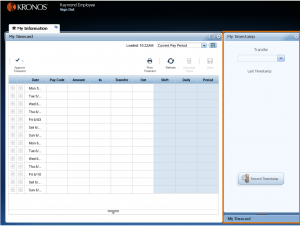
- After logging in always, without fail, select Refresh to verify that you have clocked in correctly, i.e., that your time appears on the time card in the appropriate cell (see picture below). Problems logging in or out should be an exceedingly rare occurrence. While mistakes happen, of course, constantly correcting time cards can be a burden for TIM supervisors.
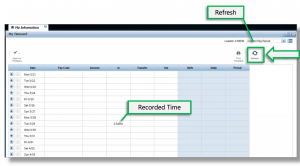
- If you are working two jobs, you can also transfer positions on this same home screen by selecting the position from the Transfer drop-down menu once it has been added.
- Just before leaving the lab as your shift ends, return to unctim.unc.edu and select Record Timestamp again. Select Refresh again to verify visually that you have correctly timed out. Always take the extra 10 seconds to verify visually that your timestamps are correct.
- Remember that you are not allowed to work on a University holiday without special permission from your supervisor.
Notes: A grey indicator on the top right corner of a timecard cell on your timecard indicates that your supervisor edited your timecard, and anytime a student works more than 6 hours straight he or she must sign out in TIM for at least a 30 minute break; this is a human resources requirement.
Viewing Total Hours Worked
Work study students are allotted a certain amount of work-study money per school year. This, of course, correlates with a specific number of total hours. So, periodically verify that you are on track to finish your hours at the end of the school year. Check the total number of hours you have currently worked with the following steps:
- Log in to TIM.
- Click My Reports on the right side of the page.
- Under Available Reports, select Time Detail.
- Then, change the Time Period from Current Pay Period to Range of Dates.
- A calendar will appear. Set the Start Date and End Date appropriately.
- Finally, click the View Report button on the upper left-hand corner. This will produce a detailed report of the total amount of hours worked within the designated time period.